I learned about this cool photo editing technique to change the color scheme of photos from unfocusedbrain.com.
The process is simple. Load your original photo and artwork reference image into Photoshop*, then use "Match Color" under image adjustments. The artist's color palette is instantly applied to the photo and then you get to tweak 'Luminance' and 'Color Intensity.'
These are some of the results after playing around with this technique for a couple of weeks. Not all photos and paintings "work" together. This project takes a lot of experimenting, but it is fun! And, there is a practical side to playing around like this. If you want to make a painting, it could be helpful to do explorations on the computer first before committing to expensive art materials.
In these examples I used famous paintings of the masters, but the colors from any photo can be used. That opens up a lot of creative possibilities.
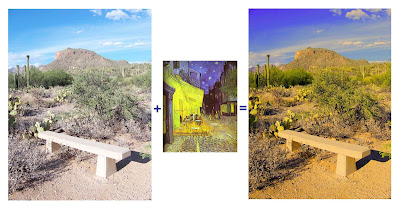 Bench with color palette of Vincent Van Gogh's Cafe Terrace at Night 1888
Bench with color palette of Vincent Van Gogh's Cafe Terrace at Night 1888Click on any photo to see it larger.
*I used Photoshop CS2, but there might be some free web-based programs that can do this technique.
An article at makeuseof.com explains how to color your pictures like famous paintings with FlauntR.











11 comments:
thanks for sharing this process Diane, it is very interesting, love the transformations you did, the lighting just so impressive. i will find time to study these as well.
It's so much fun to experiment with these programs.
I love playing with photoshop too! All your pictures turned out great, and the colors are wonderful..I must find a software that can do this..
All of the photos are great, but I really like the second one (the creek). The processing is very cool.
That's very interesting. Thanks for sharing.
That's very interesting. I'm not an artist but my husband loves to paint so I will let him know about this technique.
Beautiful shots Diane..For this you deserve a gift so visit my profile and collect your gift.
simply amazing!
That's pretty interesting, isn't it, Diane? I really like your creek, tree, and black cat photos .
I though everything worked really well except for the beige cat on the chair. The Picasso or Van Gogh there didn't do anything for me.
Thanks for stopping by my blog yesterday! I just wanted to stop in and say hi. I enjoyed your photos too!!!
This is superb, the last one is mindblowing :)
Stop Worrying!
Post a Comment